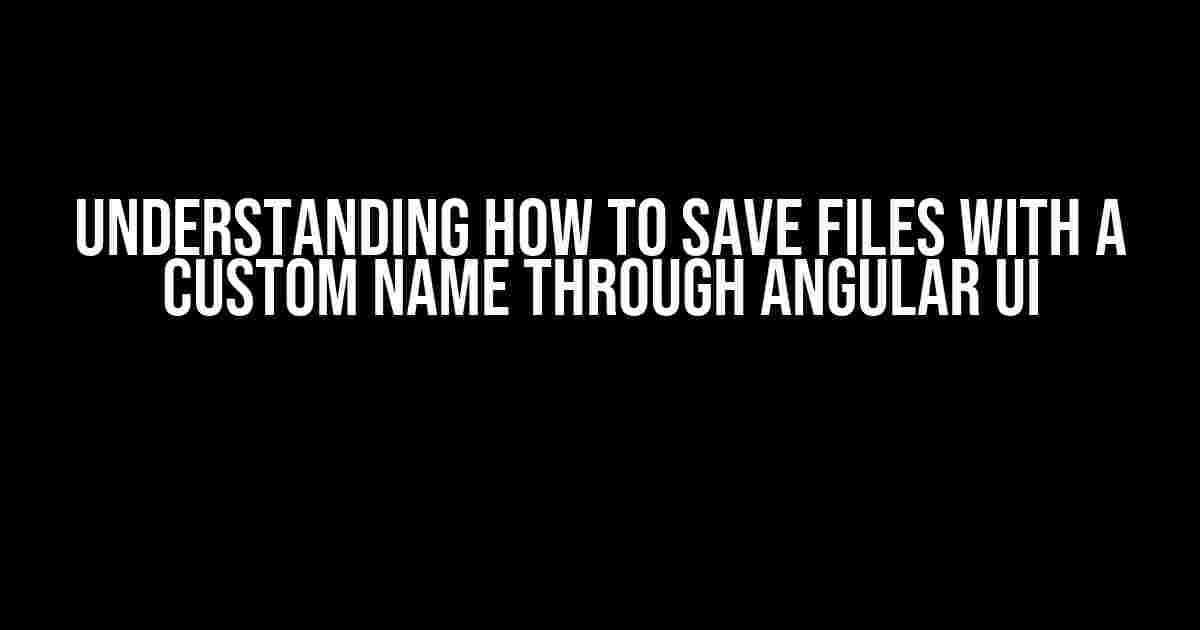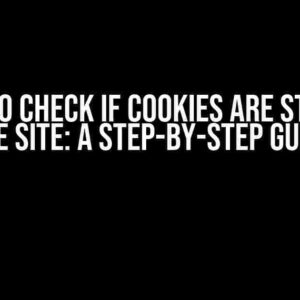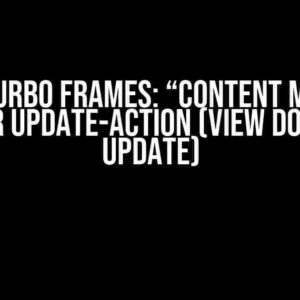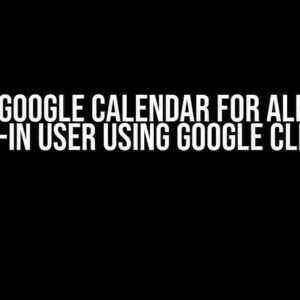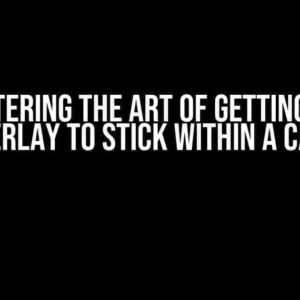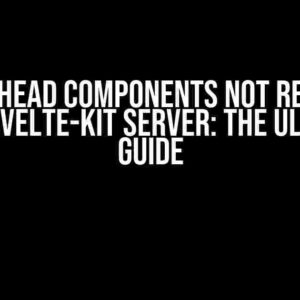When working with Angular applications, there may be instances where you need to allow users to download files, such as reports or documents, with a custom filename. In this article, we will explore how to achieve this functionality through Angular UI, and discuss the importance of custom file naming in various scenarios.
The Importance of Custom File Naming
In many real-world applications, it is essential to provide users with the ability to download files with a custom name. This can be particularly useful in situations where the filename needs to reflect specific information, such as a date, username, or project title. By allowing users to customize the filename, you can enhance the overall user experience and make the application more intuitive and user-friendly.
Angular UI File Saving Mechanism
In Angular, file saving is typically achieved through the use of the Blob object and the anchor tag. The Blob object represents a binary data file, and can be used to create a downloadable file. The anchor tag, on the other hand, is used to create a link to the file, allowing the user to download it.
The following code snippet demonstrates a basic example of how to save a file with a custom name through Angular UI:
<button (click)="downloadFile()">Download File</button>
downloadFile() {
const filename = 'custom_filename.txt';
const blob = new Blob(['Hello, World!'], { type: 'text/plain' });
const url = window.URL.createObjectURL(blob);
const a = document.createElement('a');
a.href = url;
a.download = filename;
a.click();
window.URL.revokeObjectURL(url);
}
In this example, the `downloadFile()` function creates a Blob object with the contents of the file, and then uses the `URL.createObjectURL()` method to create a URL that can be used to download the file. The `download` attribute of the anchor tag is then set to the custom filename, and the file is downloaded when the anchor tag is clicked.
Best Practices for Custom File Naming
When implementing custom file naming through Angular UI, there are several best practices to keep in mind:
- Use meaningful filenames: Ensure that the custom filename is meaningful and descriptive, and reflects the contents of the file.
- Avoid using special characters: Special characters, such as spaces and punctuation, can cause issues with file naming. Consider using underscores or hyphens instead.
- Use a consistent naming convention: Establish a consistent naming convention throughout the application to ensure that filenames are consistent and easy to understand.
Conclusion
In conclusion, saving files with a custom name through Angular UI is a straightforward process that can be achieved through the use of the Blob object and the anchor tag. By following best practices for custom file naming, you can ensure that the resulting filenames are meaningful, consistent, and easy to understand. By providing users with the ability to customize the filename, you can enhance the overall user experience and make the application more intuitive and user-friendly.
Here are 5 Questions and Answers about “Name of file saved through angular ui” in a creative voice and tone:
Frequently Asked Questions
Need to know more about file naming in Angular UI? We’ve got you covered!
How does Angular UI generate file names when saving?
Angular UI uses a default naming convention based on the current timestamp, ensuring unique file names each time you save a file. For example, if you save a file named “example.txt” at 14:30:00 on February 12, 2023, the saved file name would be something like “example_2023-02-12_14-30-00.txt”.
Can I customize the file naming convention in Angular UI?
Yes, you can customize the file naming convention in Angular UI by using a custom filename generator. You can do this by injecting the `filenameGenerator` token and providing your own implementation. This allows you to tailor the file naming convention to your specific requirements.
What happens if multiple users save a file with the same name simultaneously?
In Angular UI, each user’s file save request is processed independently. If multiple users save a file with the same name simultaneously, Angular UI’s default naming convention ensures that each file is saved with a unique timestamp, avoiding naming conflicts. For example, if two users save a file named “example.txt” at the same time, the saved file names would be “example_2023-02-12_14-30-00.txt” and “example_2023-02-12_14-30-01.txt”, respectively.
Can I save files with a specific file extension in Angular UI?
Yes, you can save files with a specific file extension in Angular UI by specifying the file extension in the filename. For example, if you want to save a file as a PDF, you can specify the filename as “example.pdf”. Angular UI will save the file with the specified file extension.
How can I retrieve the saved file name in Angular UI?
You can retrieve the saved file name in Angular UI by using the `afterSave` callback function. This function is called after the file has been saved, and it passes the saved file name as an argument. You can then use this file name to perform any necessary actions, such as displaying the file name to the user or storing it in a database.